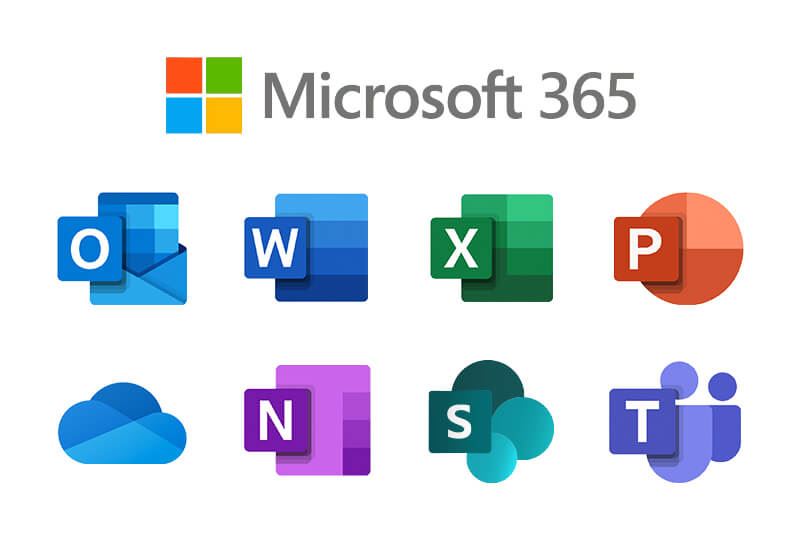If you need to list and track information collaboratively, Lists is designed to give you the kind of lists many people manage in Excel, with more list-specific options and less complexity.
It’s a great tool for managing events, onboarding employees, issue tracking, contact lists, scheduling content for your website, handling travel requests and inventory management.
Lists feels a little like Excel: Laying data out in rows and columns, formatting columns to show numbers, currency or text, using grid view to select and edit individual or multiple cells, and getting quick data visualizations with conditional formatting based on rules that highlight a cell or row.
And you can colour code updated items in blue or use red to make sure you spot missed deadlines and payment dates. You can also flip the view to a calendar or make it look like a planning board organized into different categories. You can use Lists on your phone as if they were mini apps without the awkwardness of tapping in and out of spreadsheet cells, or build a Power App that turns the information in the list into an actual app.
What’s the difference between Lists, Planner and To Do?
Planner has boards for organizing tasks, and To Do has lists for organizing tasks. Lists isn’t a replacement for either of those, even though it sounds similar.
According to Mark Kashman (Microsoft Senior Product Manager in the SharePoint team) “Microsoft doesn’t view Lists as a task app like To Do or Planner or a calculation analysis app like Excel, it is a part of the portfolio of broader collaborative work management: To track a lot of different types of information. One of the most important distinctions is the flexibility of Lists and its integration points with the Power Platform. You can configure forms and flows unique to Lists, while To Do and Planner are oriented around helping track tasks for individuals or the team.”
“For most users, Lists offers a no-code approach to tracking information to help visualize or organize using views, filters, formatting, rules for notifications and content collaboration with Lists plus Teams,” Kashman shared. “For those that need more flexibility, Lists offers a low-code approach within via JSON and integrations with the Power Platform.”
PS: When writing this article – there are a few different versions of Lists (Personal, SharePoint, MS-Team) but Microsoft are trying to bring these together